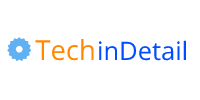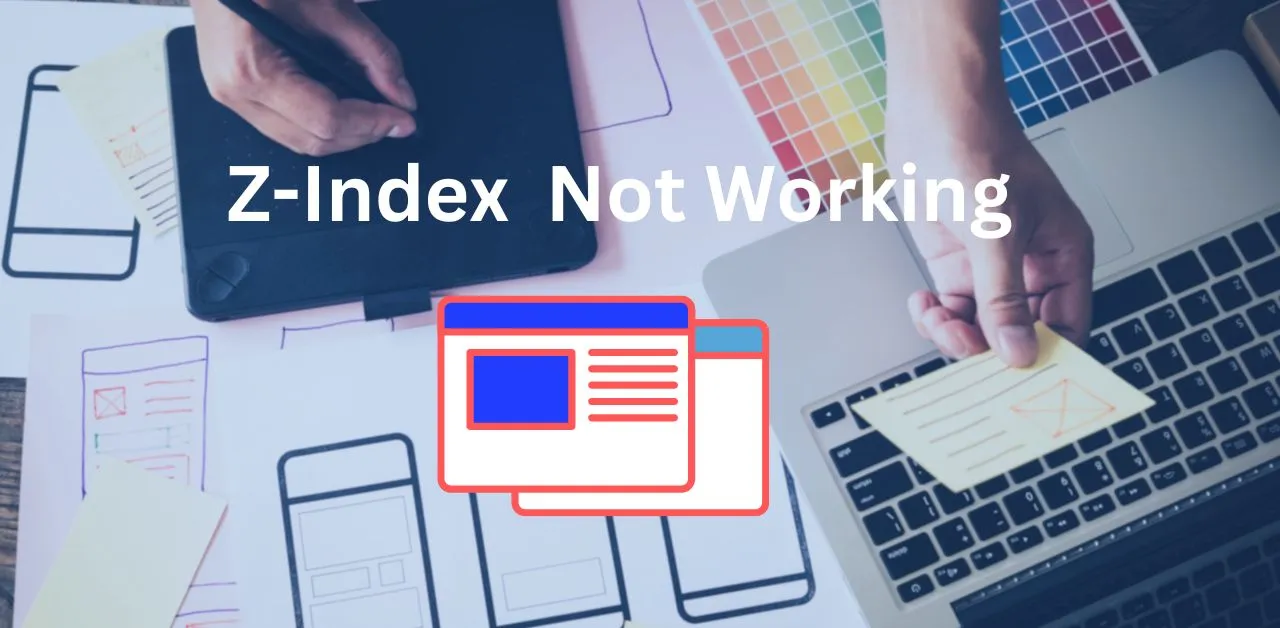
These are the 4 basic reasons why your z-index is not working:
- Incorrect Positioning
- Conflicting Stacking Contexts
- Element Hierarchy
- z-index Limitations
The z-index property may not work as expected due to factors such as incorrect positioning or missing position values, conflicts within stacking contexts, incorrect element hierarchy, or exceeding the limitations of z-index.
These issues can affect the stacking order of elements on a web page and require proper understanding and troubleshooting to resolve.
z-index Not Working Solutions
Reason and Solutions of 4 basic possibilities of why z-index is not working properly.
1. Positioning:
The z-index property only applies to elements that have a position value of relative, absolute, or fixed.
If an element is not positioned, the z-index value will have no effect. Let’s take a look at an example:
<div class="box">Box 1</div>
<div class="box">Box 2</div>
Code language: HTML, XML (xml).box {
position: relative;
z-index: 1;
}
Code language: CSS (css)In this case, both boxes have a position value of relative and a z-index value of 1. Since they have the same z-index, the stacking order will be determined by their order in the HTML markup.
To fix this issue, ensure that the element you want to apply the z-index to has a position value of relative, absolute, or fixed.
2. Stacking Contexts:
Each element in HTML belongs to a stacking context, which defines the order in which elements are layered on top of each other.
Elements with a higher z-index value within the same stacking context will appear in front of elements with a lower z-index value.
However, if an element is in a different stacking context, it may appear on top of an element with a higher z-index value.
Consider the following example:
<div class="parent">
<div class="child">Child 1</div>
</div>
<div class="child">Child 2</div>
Code language: HTML, XML (xml).parent {
position: relative;
z-index: 1;
}
.child {
position: absolute;
z-index: 2;
}
Code language: CSS (css)In this case, Child 2 appears on top of Child 1, even though Child 1 has a higher z-index. This happens because Child 1 and Child 2 belong to different stacking contexts (the parent div creates a new stacking context for Child 1).
To address this issue, you can adjust the stacking context or modify the structure of your HTML.
For example, you could move the Child 2 element inside the parent div to ensure they belong to the same stacking context.
3. Element Hierarchy:
The order of elements in the HTML markup determines their default stacking order. If two elements have the same position and z-index values, the element that appears later in the markup will be displayed on top.
Let’s consider the following example:
<div class="box" style="z-index: 2;">Box 1</div>
<div class="box" style="z-index: 2;">Box 2</div>
Code language: HTML, XML (xml)In this case, both boxes have the same z-index value of 2. However, since Box 2 appears after Box 1 in the HTML markup, it will be displayed on top.
To resolve this issue, you can adjust the z-index values or rearrange the order of the elements in the HTML markup. For example:
<div class="box" style="z-index: 2;">Box 2</div>
<div class="box" style="z-index: 1;">Box 1</div>
Code language: HTML, XML (xml)In this updated example, Box 2 will appear on top because it has a higher z-index value.
4. z-index Limitations:
The z-index property works within its containing stacking context. If you have an element with a higher z-index value, it cannot appear on top of elements outside its stacking context.
Consider the following example:
<div class="parent">
<div class="child">Child</div>
</div>
<div class="box">Box</div>
Code language: HTML, XML (xml).parent {
position: relative;
z-index: 1;
}
.child {
position: absolute;
z-index: 2;
}
.box {
position: relative;
z-index: 3;
}
Code language: CSS (css)In this case, the Box element has a higher z-index value than the Child element. However, the Child element appears on top because it belongs to a different stacking context.
To address this issue, you can adjust the HTML structure or stacking contexts.
One possible solution is to move the Box element inside the parent div to ensure they share the same stacking context.
<div class="parent">
<div class="child">Child</div>
<div class="box">Box</div>
</div>
Code language: HTML, XML (xml)By doing this, the Box element will now appear on top because it has a higher z-index value within the same stacking context.
Conclusion
By understanding the common issues and solutions related to z-index in CSS, you can effectively troubleshoot and resolve problems with element stacking order on your webpages.
Remember to consider positioning, stacking contexts, element hierarchy, and the limitations of z-index to ensure your desired results are achieved.
FAQ’s
Q: Why is the z-index property not working on my element?
A: Ensure that the element has a positioned value (e.g., relative, absolute, or fixed) and a valid z-index value.
Q: Why is my element still behind another element with a lower z-index?
A: Check if the elements belong to different stacking contexts or adjust the element hierarchy to ensure the desired stacking order.
Q: Can I use negative z-index values?
A: Yes, negative z-index values are allowed. They can be used to position elements behind others within the same stacking context.
Q: How can I debug z-index issues?
A: Inspect the elements using browser developer tools to verify their positioning, z-index values, and stacking contexts.
Q: Can z-index values be applied to inline elements?
A: No, the z-index property only works on elements with a positioned value, and inline elements cannot be positioned.